Globally, there has been a shift from storing paper documents in filing cabinets to digital alternatives, which provide convenience and enhanced security. This change simplifies access to information and safeguards critical documents from physical threats like fire, theft, or deterioration.
With digital document storage solutions, you can access your documents from anywhere with an internet connection, reducing physical storage limitations. This flexibility is especially useful in today's era of remote work and global connectivity.
The move to digital storage requires careful planning to keep important documents safe and accessible. Just scanning and saving files is not sufficient. It involves organizing files, using encryption for security, and implementing reliable backup strategies. This forms the foundation of a strong digital document management system, protecting vital information from loss, unauthorized access, and other risks.
We will discuss how to store important documents digitally and cover prioritizing documents for digital storage, choosing the right storage solutions, implementing encryption, and establishing backup procedures. This structured approach ensures the integrity and accessibility of your digital documents, providing peace of mind and operational efficiency in today's dynamic digital landscape.
Step 1: Assessing Your Documents
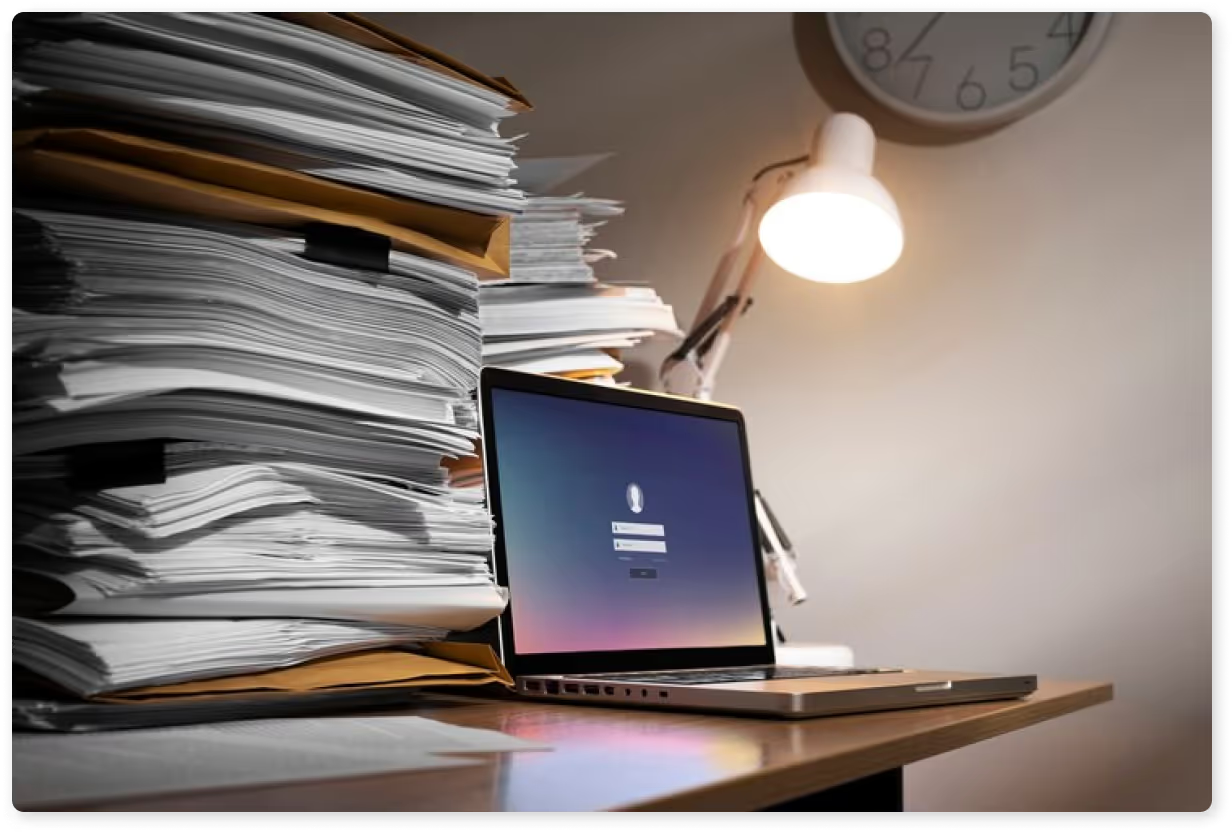
Deciding which documents to store digitally is a crucial first step in establishing an efficient and secure document management system. Identifying and prioritizing important documents for digital storage not only enhances accessibility but also safeguards them against physical damage or loss.
Types of Documents to Store Digitally
When considering what documents to store digitally, several categories stand out as prime candidates:
- Legal Documents: Including birth certificates, adoption papers, marriage licenses, trust documents, and wills. These documents often require safekeeping and accessibility.
- Financial Records: These include tax returns, bank statements, investment portfolios, and insurance policies. Digitizing these documents can streamline financial management and facilitate quick access during audits or financial planning.
- Personal Identification: Including passports, driver's licenses, and social security cards. These documents are critical for personal identification and should be securely stored.
- Medical Records: Including vaccination records, medical history, and prescriptions. Digital storage ensures quick access in emergencies and facilitates sharing with healthcare providers.
Identifying Sensitive Information
It's essential to recognize sensitive information within these documents. This includes personally identifiable information (PII), financial details, health records, and legal agreements. Prioritizing the digital storage of documents containing sensitive information ensures they receive heightened security measures, such as encryption and password protection, safeguarding them from unauthorized access or breaches.
By digitizing these important documents, individuals and organizations can benefit from improved organization, enhanced accessibility, and reduced reliance on physical storage solutions like filing cabinets or safety deposit boxes. Digital copies allow for easy replication and backup across multiple devices or cloud storage services, ensuring redundancy and resilience against data loss.
Adopting a structured approach to digital document storage can help you confidently manage and protect your vital records, ensuring they remain secure and accessible now and in the future.

Step 2: Choosing the Right Storage Solutions

Selecting the appropriate storage solution for your important documents is pivotal to ensuring their accessibility, security, and long-term preservation. Here, we explore various digital storage options, their advantages, considerations, and factors to help you make an informed decision.
Overview of Different Digital Storage Options
1. Cloud Storage
Cloud storage refers to storing data on remote servers accessed over the internet rather than on a local hard drive. Popular cloud storage services like Google Drive, Microsoft OneDrive, and Dropbox allow users to store, access, and manage their data from anywhere with an internet connection.
Cloud Storage Pros
Cloud storage has many benefits, including easy access from anywhere with an internet connection, automatic syncing across devices, the ability to scale storage needs, and built-in backup solutions for data protection.
Cloud Storage Cons
Cloud storage has some drawbacks. It relies on internet connectivity, so users need a reliable connection to access their data. There is also a potential risk of data breaches. However, this can be minimized by following best security practices and using security features provided by the storage service.
Additionally, larger storage capacities often come with ongoing subscription costs, which should be considered for those with substantial storage needs.
2. Local Storage
Local storage refers to storing documents and data on physical devices such as personal computers, external hard drives, or network-attached storage (NAS) devices within an organization's premises.
Local Storage Pros
Local storage provides direct control over data access and physical security. It allows users to access their data without reliance on internet connectivity, which can be beneficial in areas with limited network access. Local storage can potentially result in lower long-term costs when compared to cloud subscriptions.
Local Storage Cons
Despite its benefits, local storage has its drawbacks. It is vulnerable to physical damage or loss, such as hardware failure, theft, or natural disasters, which can result in data loss.
Also, local storage solutions often have limited scalability and may require additional hardware to expand storage capacity. Manual backup management is also necessary, but it can be time-consuming and prone to human error.
3. Hybrid Solutions
Hybrid solutions integrate local and cloud storage, allowing sensitive or critical documents to be stored locally for quick access and simultaneously synced to cloud storage for backup and remote accessibility.
Hybrid Pros
This method ensures that data is safe from loss, allows access to files both offline and online, and improves security by encrypting data locally before syncing it to the cloud.
Hybrid Cons
The setup needs to be carefully configured to ensure proper synchronization and security, which could lead to higher initial setup costs and ongoing management complexity.
What to Think About When Selecting a Storage Solution
1. Encryption Capabilities: Ensure the storage solution can encrypt documents during transmission and storage.
2. Reliability: Check the provider's uptime and data availability track record, which is crucial for business or legal documents.
3. Ease of Use: Look for user-friendly interfaces, integration with existing applications like Microsoft Office, and accessibility across different devices and operating systems.
4. Security Measures: Consider features such as two-factor authentication, access controls, audit logs, and compliance certifications relevant to your document types.
5. Cost: Compare subscription costs, storage limits, and any additional fees for exceeding storage quotas or accessing advanced features.

Step 3: Organizing Your Digital Documents
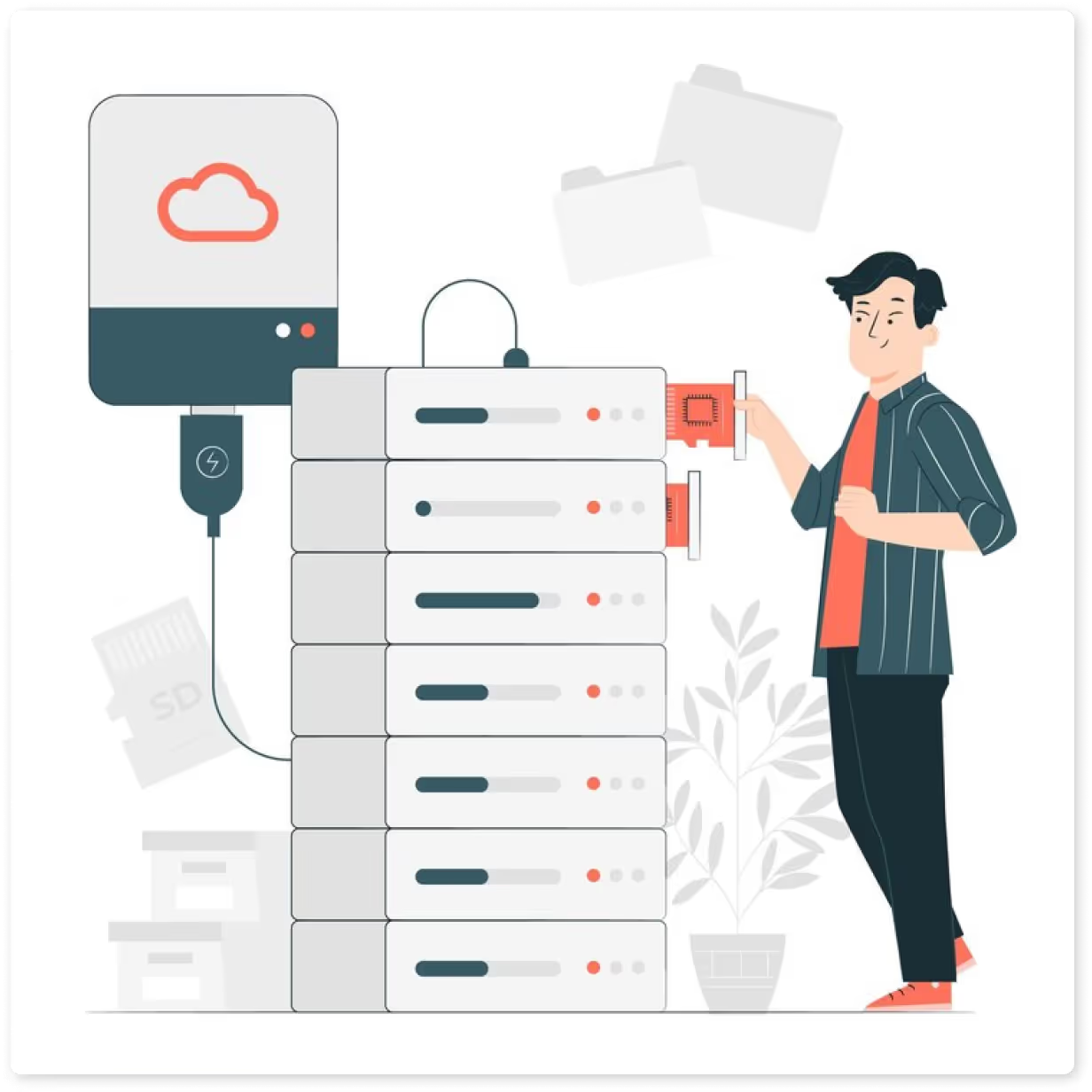
Organizing digital documents efficiently is crucial for easy access, management, and document security. Let's look at the importance of organization, best practices for structuring digital folders and naming conventions, and some tools and software available for streamlining document management.
Importance of Organizing Documents
Organizing your digital documents is crucial for several reasons:
- Easy Retrieval: Well-organized documents ensure you can quickly locate and access needed information without wasting time searching through cluttered folders.
- Improved Efficiency: Organized documents facilitate smoother workflows, reducing errors and enhancing productivity, whether for personal use or within a business setting.
- Enhanced Security: Proper organization supports the effective implementation of security measures such as encryption, access controls, and backup strategies, ensuring sensitive information remains protected.
Best Practices for Structuring Digital Folders
To optimize organization:
- Create a Hierarchical Folder Structure: Begin with broad categories (e.g., Personal, Financial, Legal) and subdivide into specific folders (e.g., Taxes, Insurance, Contracts).
- Use Descriptive Folder Names: Clearly label folders and subfolders with intuitive names that reflect their contents (e.g., "2024 Tax Return" or "Medical Records").
- Consistent Naming Conventions: Apply consistent naming conventions to individual files within each folder. Include relevant details such as date (YYYY-MM-DD format), document type, and brief description (e.g., "2024-06-14_TaxReturn_Personal").
Tools and Software for Document Organization
There are several tools and software available that can enhance document organization and management:
- Google Drive: Offers intuitive folder structures, document collaboration features, and seamless integration with other Google Workspace apps.
- Microsoft OneDrive: Provides robust file organization capabilities with integration across Microsoft Office applications, ensuring compatibility and accessibility.
- Dropbox: Enables easy file syncing across devices, collaboration features, and advanced search functionalities for quick document retrieval.
- Evernote: Ideal for organizing notes, documents, and web clippings with tagging and notebook categorization.
- Zotero: Specifically designed for academic and research documents, with citation management and organization features.
- File Explorer (Windows) or Finder (Mac): Built-in tools for managing files and folders on local storage or connected drives.
- Inkit: Inkit offers automated Document Generation (DocGen), secure digital signatures, and optimized records management capabilities, ensuring streamlined workflows and enhanced privacy protection.

Step 4: Document Encryption
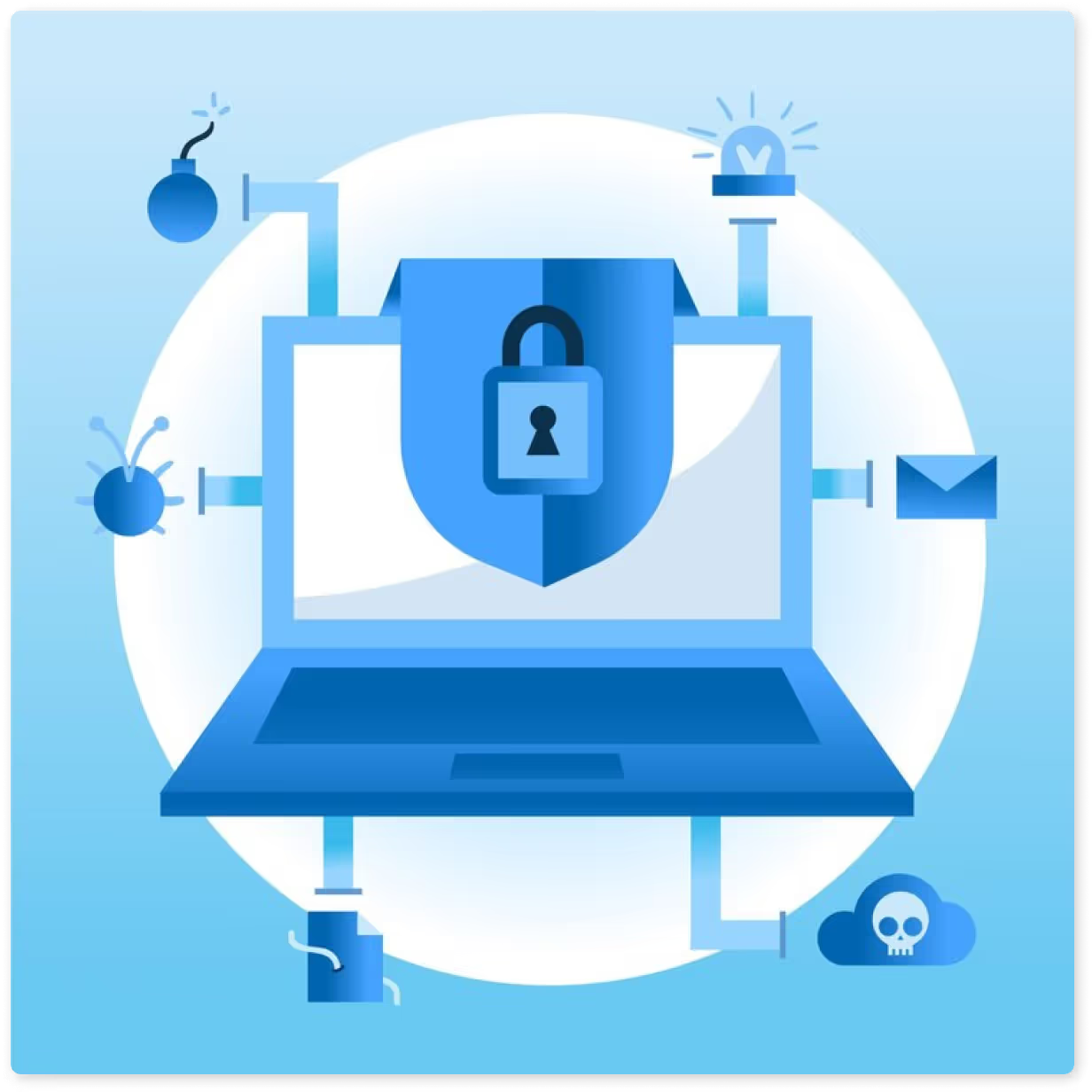
Document encryption is a crucial security measure that transforms readable text (plaintext) into an unreadable format (ciphertext) using algorithms. This process ensures that sensitive information within documents remains protected from unauthorized access or interception.
What is Document Encryption?
Document encryption is the process of converting information into a scrambled, unreadable format using cryptographic algorithms. This ensures that unauthorized individuals cannot access or understand the content without the correct decryption key. Even if unauthorized individuals gain access to encrypted documents, they cannot decipher the information without the decryption key.
How Does Document Encryption Work?
Document encryption involves converting plaintext, or readable data, into ciphertext, which is an unreadable format, using complex mathematical algorithms. The encryption key is a unique digital code used to encode and decode data, making encryption strong and secure. Without the key, deciphering the ciphertext back into readable plaintext is extremely difficult, providing robust protection against unauthorized access and data breaches.
Benefits of Encryption in Protecting Documents
Implementing encryption for digital documents offers several benefits:
- Confidentiality: Ensures that only authorized individuals with the decryption key can access sensitive information.
- Integrity: Guarantees that documents remain unchanged and unaltered during transmission or storage.
- Compliance: Meets regulatory requirements (e.g., GDPR, HIPAA) for protecting sensitive data.
- Peace of Mind: Mitigates risks of data breaches, identity theft, and unauthorized data access.
Recommended Encryption Standards
When it comes to safeguarding different types of documents, it's important to consider a range of encryption standards and tools to ensure robust security. Some recommended encryption standards and tools to consider include:
1. AES (Advanced Encryption Standard): Widely recognized and utilized for its robust security and efficiency in encrypting sensitive data.
2. TLS (Transport Layer Security) / SSL (Secure Sockets Layer): These protocols are used for securing internet communications and file transfers, ensuring data encryption during transmission.
3. PGP (Pretty Good Privacy): PGP provides email encryption and digital signatures for securing communication and file attachments.
4. File Encryption Software: Tools like VeraCrypt, BitLocker (Windows), and FileVault (Mac) offer disk and file-level encryption, providing protection for documents stored on local devices or external drives.
5. Cloud Encryption Services: Some cloud storage providers offer built-in encryption, such as Google Cloud's Customer-Supplied Encryption Keys, allowing users to manage encryption keys for added security.
By implementing strong encryption standards and using appropriate encryption tools, individuals and organizations can effectively safeguard sensitive information within digital documents against unauthorized access and potential security threats.

Step 5: Backing Up Your Digital Documents
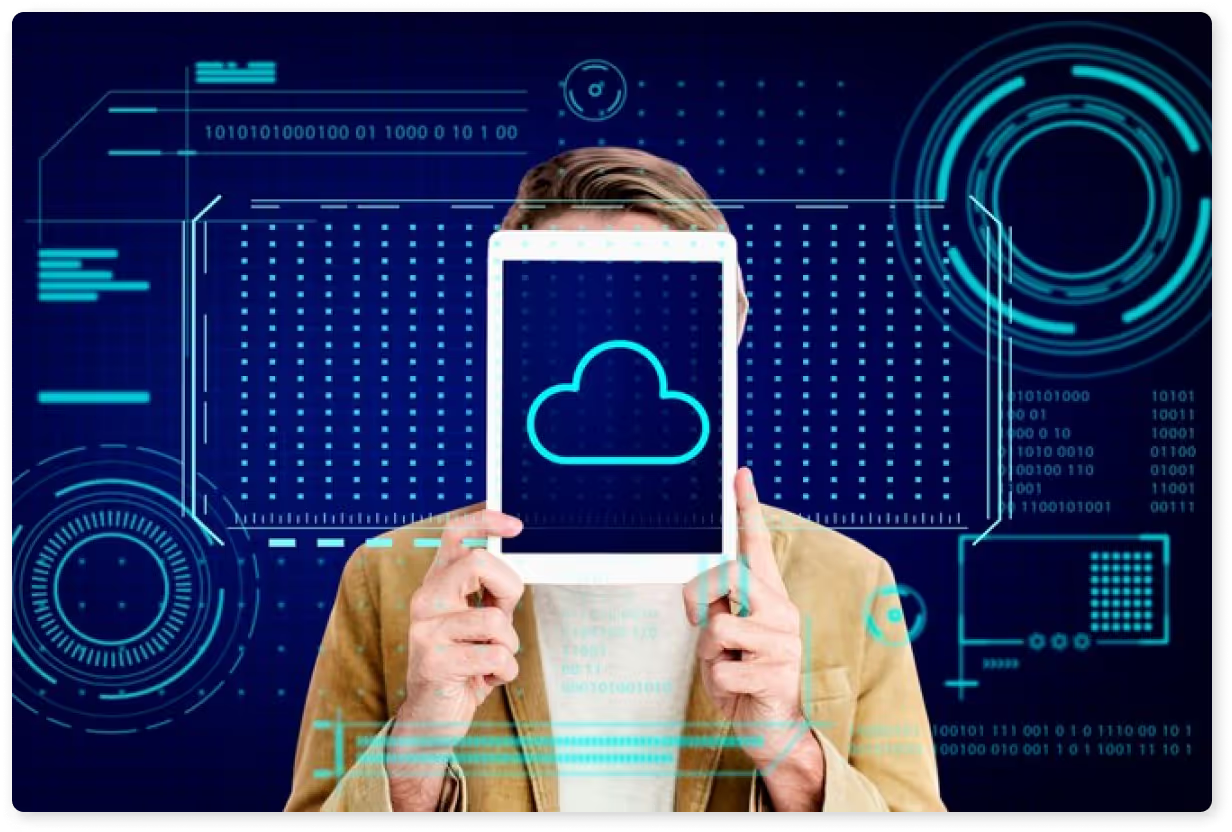
Backing up your digital business and personal documents is essential to mitigate the risks of data loss due to various factors such as hardware failure, cyberattacks, or accidental deletion. Let's explore the importance of backups, strategies for creating reliable backups, and the advantages of using cloud backup services.
Importance of Backing Up Your Digital Documents
Backing up your digital documents is crucial due to the various threats that can lead to irretrievable data loss. Hardware failures, such as malfunctions or damage to storage devices like hard drives and SSDs, can result in data corruption or loss.
Cyberattacks, including ransomware, malware, or phishing attacks, pose a significant risk to data integrity and can render documents inaccessible. Human errors such as accidental deletion, formatting mistakes, or software glitches can also lead to permanent data loss.
By creating backups of your digital documents, you ensure that even if one copy is compromised or lost, you can retrieve them from an alternate source, thereby maintaining business continuity and safeguarding personal data integrity.
Strategies for Creating Reliable Backups
When it comes to effectively safeguarding your digital documents, it's important to consider the following backup strategies:
1. Automatic Backups
Setting up automated backup schedules is crucial to ensure that your documents receive regular updates without manual intervention. Automating this process allows you to maintain up-to-date backups without remembering to do it yourself.
2. Redundant Storage
Storing backups in multiple locations is a crucial strategy to mitigate the risks associated with single-point failures. This means keeping copies of your documents in different places, such as local storage, external drives, and cloud storage. Having multiple copies ensures your data remains accessible in case of a hardware failure or other issues.
3. Versioning
Using backup solutions that offer version history can be a lifesaver when recovering earlier versions of your documents in case of unintended changes or deletions. This feature allows you to track and revert to previous iterations of your documents, providing an additional layer of protection against data loss or accidental modifications.
Cloud Storage Provider Backup Services
When you utilize cloud backup services, you gain several significant advantages that ensure the availability and security of your digital documents. These advantages include:
1. Accessibility
Cloud backup services enable you to access your documents anywhere with an internet connection. This feature facilitates remote work and collaboration, allowing you to work on your documents even when away from your primary work environment.
2. Scalability
One key benefit of using cloud backup services is the ability to easily scale storage capacity based on your evolving document storage needs. Unlike traditional physical hardware, cloud storage allows you to increase or decrease your storage space as needed, providing flexibility and cost-effectiveness.
3. Security
Cloud providers implement robust security measures to protect your documents from unauthorized access and cyber threats. These measures include encryption to secure your data, data redundancy to prevent data loss, and access controls to manage who can access and modify the documents.
4. Automated Backup
Many cloud services offer automated backup solutions, ensuring your documents are continuously backed up without requiring manual intervention. This automatic backup process provides peace of mind, knowing that your documents are constantly protected without needing your active involvement.
Popular cloud backup services such as Google Drive, Dropbox, and Microsoft OneDrive provide seamless integration with document management workflows, offering peace of mind with reliable data protection and accessibility.

How Inkit Can Help Store Important Documents Digitally

Storing important documents efficiently is essential for convenience and security. Inkit provides a comprehensive solution to streamline and safeguard the storage of vital records, legal documents, and sensitive information.
Automated Document Generation (DocGen)
Inkit's DocGen automates document creation, saving time and reducing the risk of errors. Users can generate documents from templates using data inputs through Inkit's intuitive API to ensure consistency and accuracy across all business documents. This automation is especially useful for businesses dealing with high volumes of documents such as tax returns, medical records, and legal agreements.
Digital Signature and Secure Document Management
With Inkit's digital signature solution, you can securely handle legally binding agreements, which are signed quickly and securely. This reduces reliance on physical paperwork, enhances workflow efficiency, and ensures protection against tampering and fraud through encryption technology. This is particularly important for handling sensitive documents like trust documents, marriage certificates, and adoption papers.
Robust Records Management
Inkit's records management system makes it easy to organize, manage, and secure your digital documents. It includes features like auto-expiring documents to protect sensitive information like birth certificates, financial records, and business documents.
End-to-End Encryption and Zero-Trust Security
Inkit provides top-level privacy and security for your documents using end-to-end encryption and zero-access security. This ensures that your data remains encrypted at all times, and even Inkit is unable to access your sensitive information. Such high-level security is crucial for safeguarding important personal documents and sensitive business data.
Custom Automations and Workflow Integration
Inkit's platform lets you create custom automations for generating, signing, and managing documents without complex coding. You can make fillable forms, set up trigger-based API flows, request signatures and approvals, and distribute documents to your chosen destinations. This flexibility ensures that your document management processes are smooth and efficient.
Seamless Integration with Your Tech Stack
Inkit seamlessly connects with 100+ popular apps, such as Google Drive, Microsoft OneDrive, and Dropbox, to sync documents across platforms. This integration ensures cohesive, accessible digital storage, which supports organized and quick document retrieval.
Enhanced Control with Roles & Permissions
Inkit's Roles & Permissions feature allows you to control document access based on your organization's needs. This helps prevent unauthorized access and reduces the risk of sensitive information leaks, making it easier to store and manage digital documents securely.
Store Your Important Documents Securely
Inkit provides a secure and efficient solution for storing important documents digitally. It automates document generation, offers robust records management, and ensures end-to-end encryption to safeguard valuable information. Whether personal documents, business files, or legal records, Inkit's comprehensive features and integrations provide a reliable and secure way to manage digital documents.
Explore how Inkit can transform your document management processes and enhance digital storage capabilities. Book a demo today.

Frequently Asked Questions
Why should I store my documents digitally?
Storing documents digitally has many benefits, including improved security, easy access from anywhere, reduced physical storage space, and protection against threats like fire, theft, or deterioration. Digital storage also makes remote work easier and enhances document organization and management.
What types of documents should I prioritize for digital storage?
Remember to store important documents like birth certificates, wills, marriage licenses, tax returns, bank statements, passports, driver's licenses, vaccination records, and medical history in a safe place for quick access.
How can I ensure the security of my digital documents?
To keep your digital documents secure, use strong encryption and reputable storage solutions with robust security measures, enable two-factor authentication, and set up roles and permissions to control access. To enhance security, regularly update passwords and use secure networks for accessing and managing your documents.
What are the best practices for organizing digital documents?
Organize your folders with clear names and consistent file naming conventions, including dates and document types. Use tools like Google Drive, Microsoft OneDrive, Dropbox, and Inkit for efficient organization and easy access.
What are the benefits of using cloud backup services for my digital documents?
Cloud backup services offer easy access from anywhere, scalable storage, robust security, and automated backups. They ensure continuous protection and accessibility for your documents, even in case of hardware failure or local issues.










